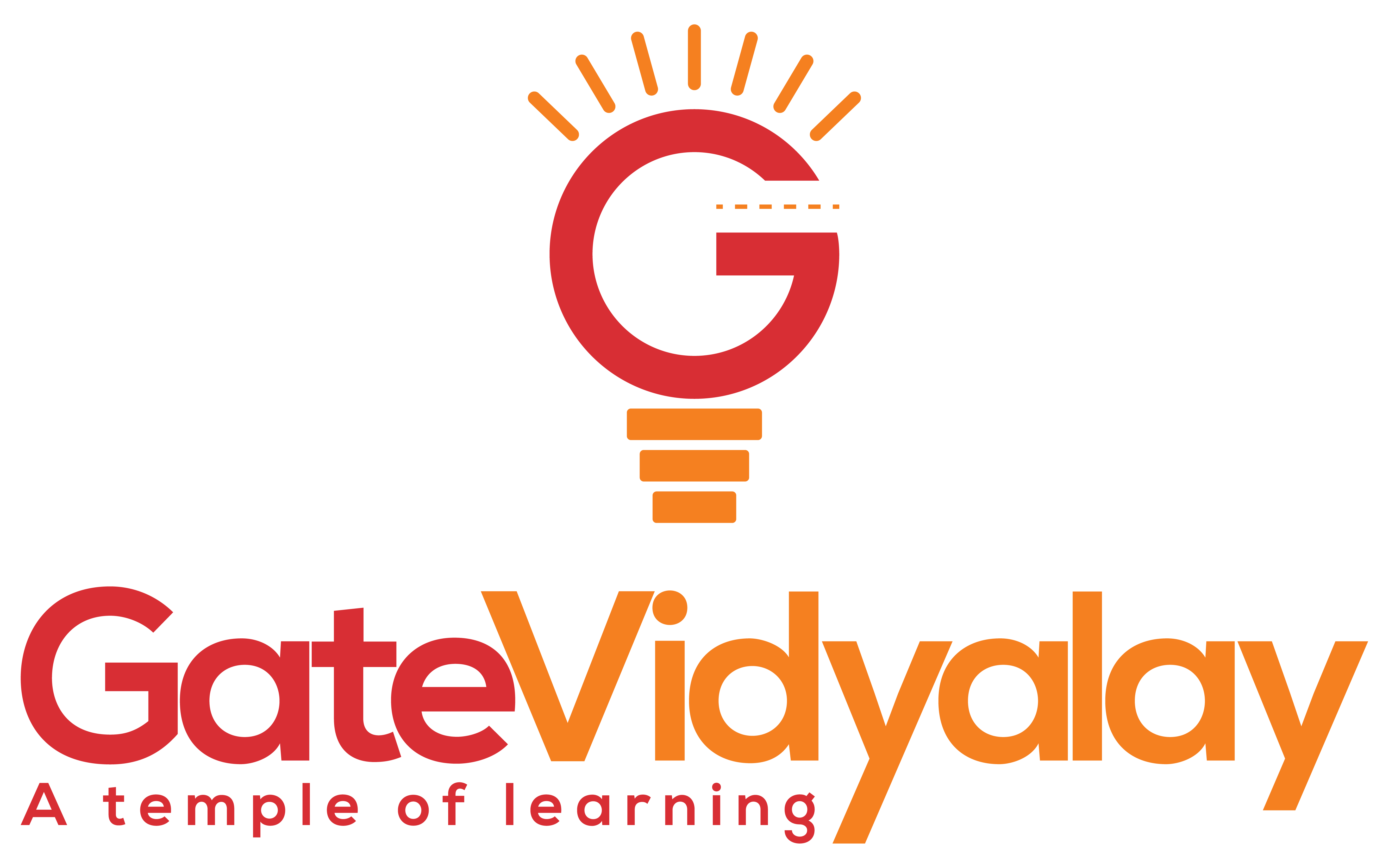How To Install Whatsapp On A Computer Without A Smartphone?
When you heard the name of the app WhatsApp, the first thing that comes into your mind is that it’s a messaging app for smartphones. Though we have many different kinds of messaging apps WhatsApp has gained huge popularity for its unique features.
As most messaging apps can be accessed on a PC, we are now going to show you some amazing ways by which you can install WhatsApp on your computer without a smartphone. You might have a button phone still you can install WhatsApp on your pc without having any trouble.
Do We Need A Phone Number?
The simple answer is YES. Unless we have an active phone number, we won’t be able to activate our WhatsApp account on the PC. This app uses the phone number to keep you connected with other people via the internet. Unless you have an active number, there is no way you are going to get WhatsApp running on your computer.
Do I Need A Smartphone?
The answer is No. All you need is a phone which can receive calls. Once you activate your account by using your existing phone number, you can turn off your phone and enjoy all the key features of WhatsApp. However, to enjoy the seamless operation of WhatsApp on your personal computer, you need to make sure that you installed it on a powerful computer.
Now we are going to list some of the most popular ways by which a certain individual can install WhatsApp on their personal computer.
- Bluestack
- WhatsApp desktop app
Using The Blue Stack
Blue stack is more like an emulator which helps you to mimic your phone environment on the desktop computer. To run blue stack smoothly on your computer, you need to have a computer with at least 4 GB of ram. Try to get dedicated IP Address as it will give a stable connection to the internet. Once you are connected to the internet, install the blue stack application on your computer.
Setting Up Your Blue Stack Environment
You don’t need technical knowledge to set up a blue stack environment. Sign in to the play store using your Google account and download WhatsApp. Once you do that, wait for a few minutes and the application will be installed inside the emulator.
Setting Up Your Account
Just like opening an account on your smartphone, you need to open the account in your blue stack emulator. Once you reach the step where you have to give your phone number, make sure you have your phone set near you.
After giving the phone number, you should receive a verification SMS on your mobile phone. At times, the verification message is not sent to the mobile phone but this is completely normal. Just hit the call me button and you should receive a call within a minute. Pick up your phone and note down the verification code to activate your WhatsApp account.
The Easy Way
If you want to use WhatsApp on your personal computer in the easiest possible way, you should be using the WhatsApp official desktop app. The apps in your personal computer and smartphone will periodically synchronize and thus you have to make sure that your phone is powered on to ensure flawless connectivity.
Limitations
Using the desktop version of WhatsApp might seem very efficient but you might run into some weird problems while using the emulators. For example, at times it is tough to download the files from the’s app account using the blue stack emulator. This usually happens when you install the emulator on an old machine.
Third-Party Software
Some people might opt for third-party software but it is not a wise decision since you never know whether the software provided by the third-party company is fully updated or not. Never rely on third-party software unless you know about their reputations. Take your time and research on the internet and you should be able to find some good software on the net.
Always remember, that the hackers are trying to get your personal information. Try not to exchange sophisticated information while using WhatsApp on your personal computer via a third-party website. If you intend to use WhatsApp for business purposes, stick to the official desktop application developed by WhatsApp.